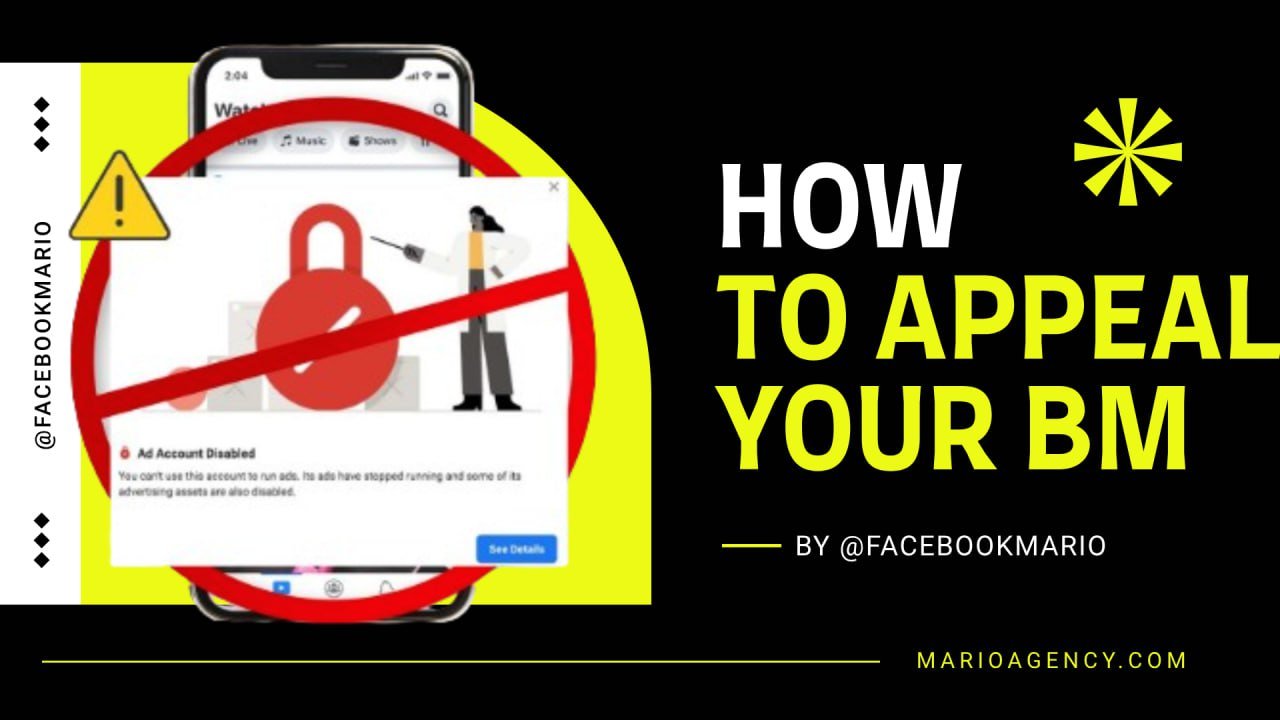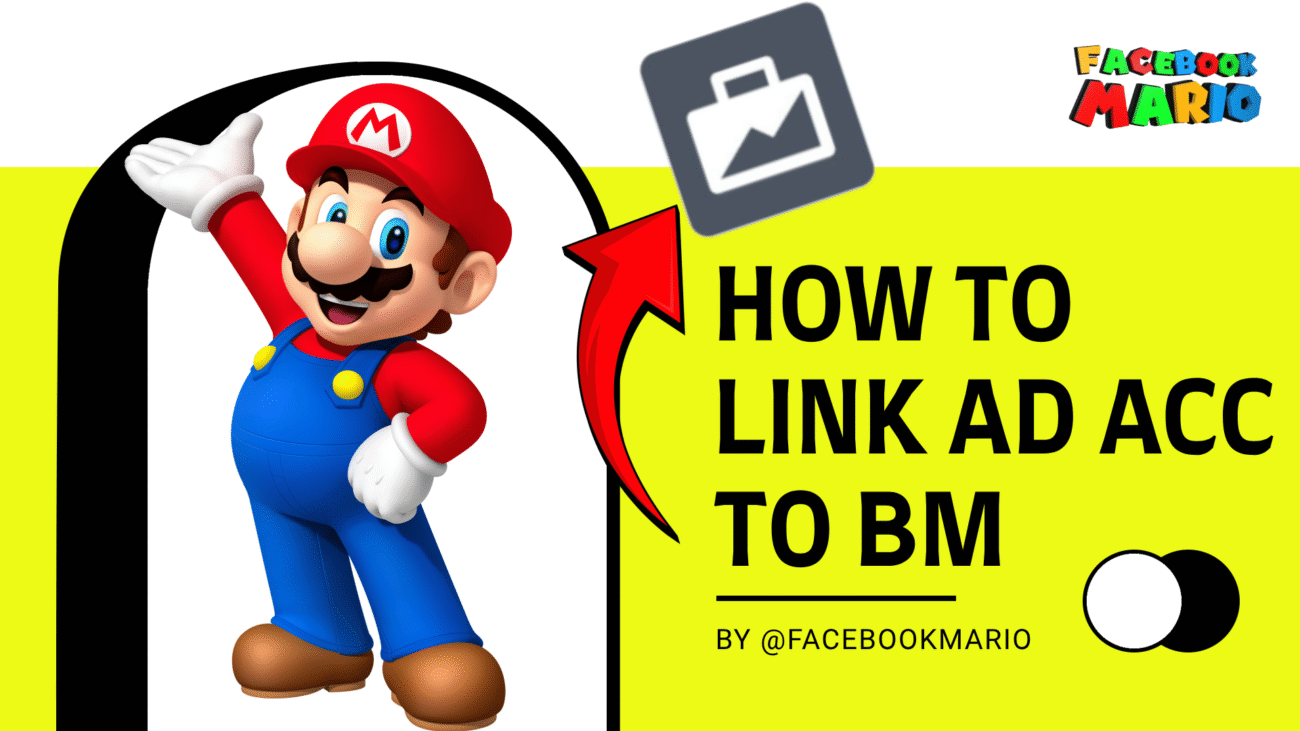How to Unrestricted Your Facebook Business Manager
🔥 Our Telegram channel, be sure to subscribe! t.me/facebookmarioreview
Introduction
Media buyers running crypto, casino, or nutra campaigns often face restricted Facebook Business Manager accounts, halting ads and revenue. MarioAgency provides high-trust Facebook ad accounts and expert support to bypass bans. This guide shows you how to appeal a Business Manager restriction and get back to scaling your campaigns
What Is Business Manager?
Business Manager is Meta’s free tool to manage ad accounts, Pages, Instagram
profiles, and permissions securely. It’s ideal for:
• Separating personal and business activity
• Assigning roles (e.g., ad manager)
• Running multiple ad accounts
• Managing client campaigns (perfect for agencies)
When restricted, you can’t run ads or access assets. Let’s fix that.
Step 1: Visit Account Quality Center
Go to the Account Quality Center ( business.facebook.com/accountquality )
in this page you can easily check why your account was disabled (e.g., policy violations, automation issues). Select
your Business Manager and review red or yellow warning banners
 Go to the Account Quality Center ( business.facebook.com/accountquality )
Go to the Account Quality Center ( business.facebook.com/accountquality )
Pro Tip: MarioAgency’s farmed ad accounts reduce restriction risks. We are checking each one of our business manager manaually and making sure that all of the products we provide are 100% on good condition and also help to our clients to send to appeal.
Save your time
Contact-@FACEBOOKMARIO for solutions.
Step 2: Review Policy Violations

Click warning banners to see violations (e.g., automation, fake activity). Com- mon issues include:
• Using bots to mimic human activity
• Rapid, machine-driven ad creation
• Violating Meta’s Advertising Standards Understand the issue to strengthen your appeal.
Step 3: Request a Review

Click “Request Review”, “Disagree with Decision”, or “Appeal”.
Follow these steps:

finish those stages
• Enter a verified mobile number for a confirmation code, or use otp service.
• Upload a real ID (e.g., passport, driver’s license) if requested. Avoid screen-
shots or photocopies – usually facebook avoiding checking the documents, and just using A.i to see if there is match between the photo file to the profile name.
• Submit business verification (e.g., utility bill) with a matching address if
required.
Step 4: Write a Strong Appeal
If asked for details, use a polite message:
“Hello Meta Team, I believe our Business Manager was mistakenly restricted. We comply with advertising policies and are committed to resolving issues. Please review our account.”
Step 5: Wait for a Response
Meta typically responds within 4 days. If denied, consider a new Business Man- ager with clean assets. MarioAgency’s support (@FACEBOOK_MARIO_SUPPORT) can guide you.

Get Started with MarioAgency
Avoid future bans with our high-trust ad accounts and SEO services.
Need Google Ads support? Contact @GOOGLE_ADS.
Join our Telegram community at t.me/facebookmarioreview
for exclusive tips and skyrocket your campaigns today!
MarioAgency | Telegram: t.me/facebookmarioreview | @FACEBOOKMARIO | @GOOGLE_ADS | @FACEBOOK_MARIO_SUPPORT