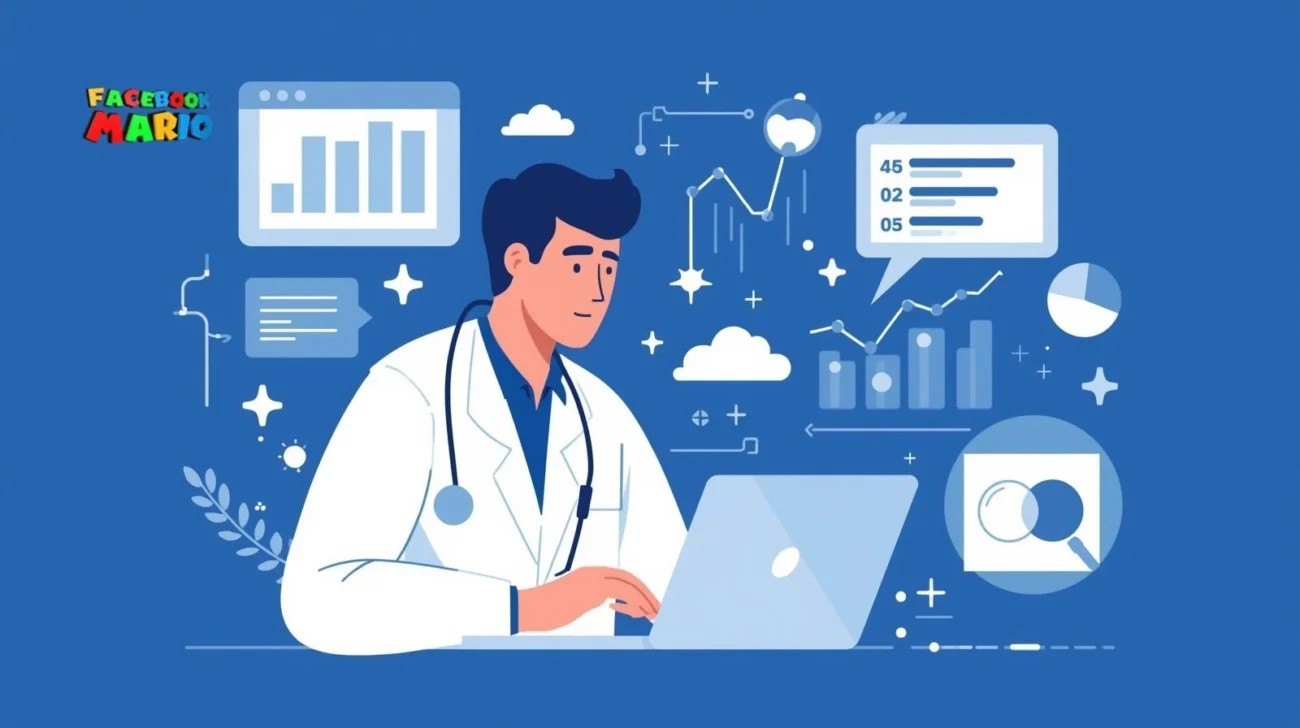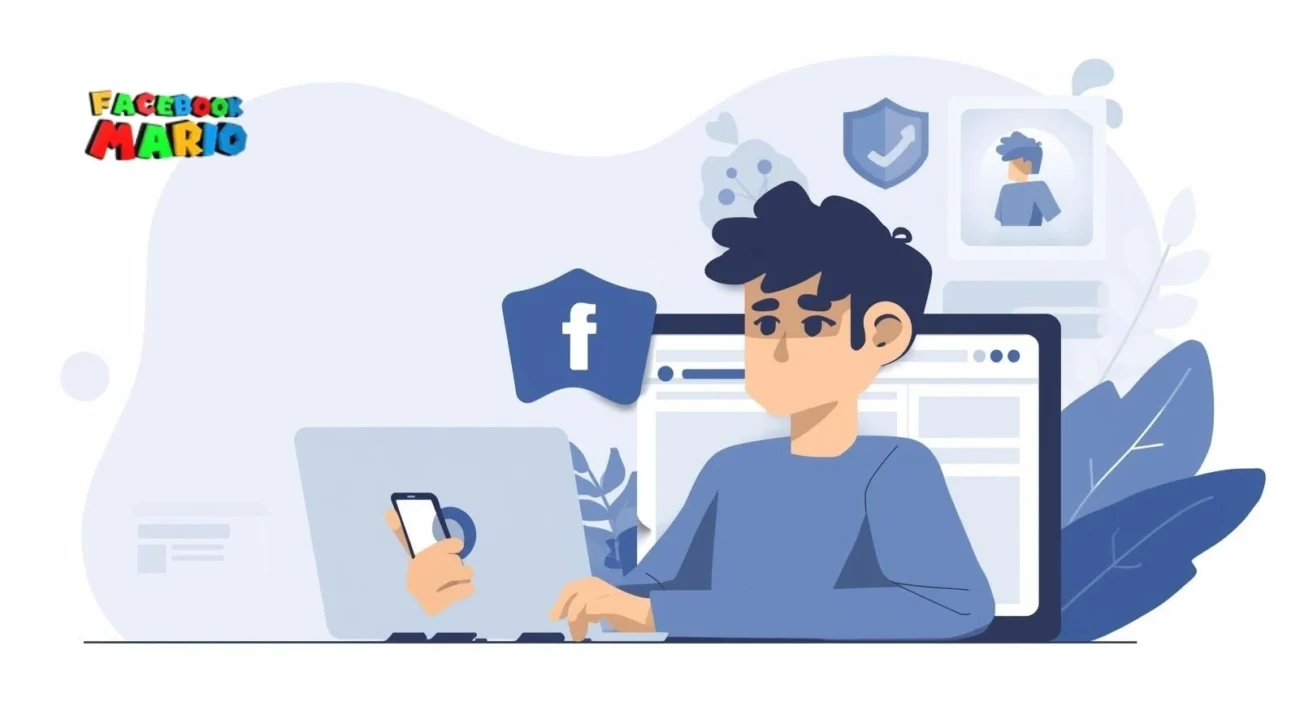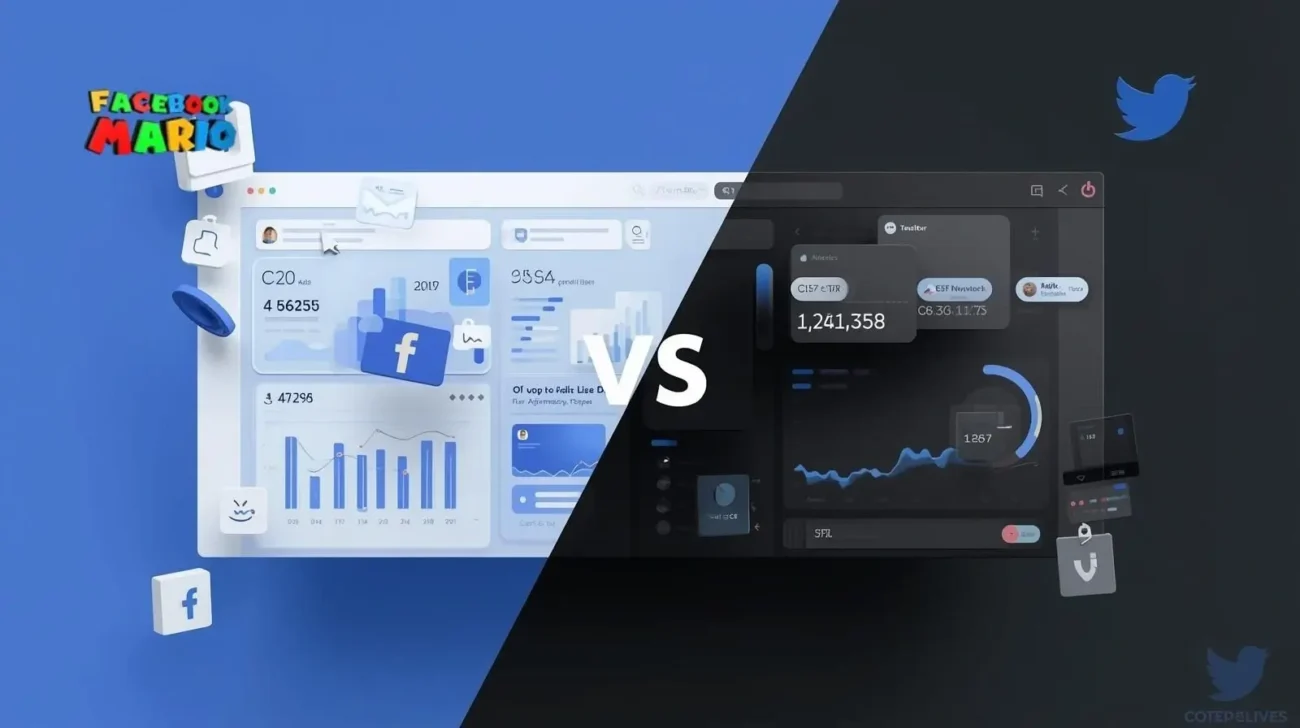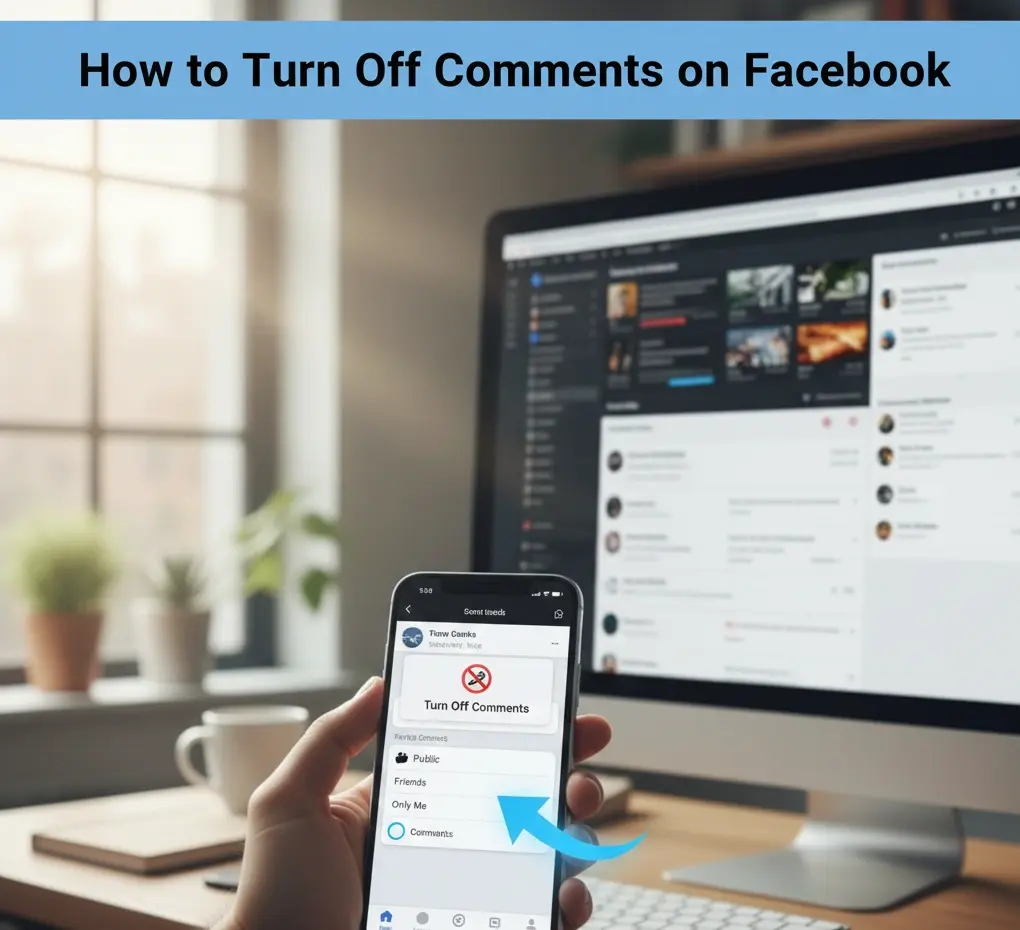The Ultimate Guide to High-Converting Facebook Ads for Dentists: Strategies for 2026
The Ultimate Guide to High-Converting Facebook Ads for Dentists: Strategies for 2026
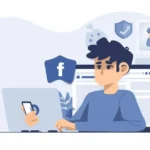 How to Comment Anonymously on Facebook Group (100% Working Guide)
How to Comment Anonymously on Facebook Group (100% Working Guide)
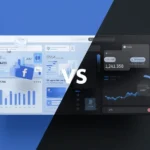 Advertising Facebook vs Twitter: Which Platform Is Better for Your Brand?
Advertising Facebook vs Twitter: Which Platform Is Better for Your Brand?
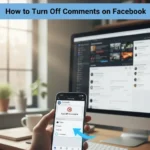 How to Turn Off Comments on Facebook Posts: A Complete Guide to Disabling & Managing Engagement
How to Turn Off Comments on Facebook Posts: A Complete Guide to Disabling & Managing Engagement
 Stop Searching ‘Buy Facebook Likes’: Why an Expert Agence Facebook Ads Strategy Guarantees Real Targeted Followers
Stop Searching ‘Buy Facebook Likes’: Why an Expert Agence Facebook Ads Strategy Guarantees Real Targeted Followers
Link Facebook Ad Accounts to Business Manager Without Bans!
Mario Agency
How to Set Up a and link your Facebook Ad Account into Business Manager Without Bans.
Table of Contents
Toggle🔥 Our Telegram channel, be sure to subscribe! t.me/facebookmarioreview
Introduction
Most of our clients , and community which they are Media buyers running black hat ads like : crypto, casino, or nutra campaigns often face Facebook ad account bans and setup challenges. MarioAgency provides high-trust Facebook ad accounts to bypass restrictions and scale your campaigns.
This guide explains how to add an ad account to Facebook Business Manager and avoid common pitfalls , as you know in facebook we can working from several option and publish our ads from :
- Business manager
- Advertising account
in this article we going to teach you how to link your own personal ad account to your business manger , the benfits by doing it is to attaching the pixel , and monitor everything from one cabinet. we are suggest to our clients usually to work from one Business manager, create pixel and just share the personal ad account with the pixel we created , this way we avoid the risk and the errors by linking the ad account to the bm, however in any case you want to do that we are going to teach you everything you need to know here by step step tutorial by @Facebookmario
So lets start !
Step 1: Access Business Manager
Go to Business Settings Visit: https://business.facebook.com/settings

Log into your Facebook Business Manager account. From the dashboard, click
the menu (top-left) and select “Business Settings.” Navigate to “Accounts” > “Ad
Accounts.” This is where you’ll manage ad accounts for your campaigns.
Pro Tip: Use MarioAgency’s farmed ad accounts to reduce ban risks for crypto
or nutra ads. Contact @FACEBOOKMARIO for details.
Step 2: Add a New Ad Account

Click “Add” and choose an option:
• Create a new ad account: Ideal for fresh campaigns.
• Request access to an ad account: Use an existing account’s ID.
• Add an ad account you own: Enter the ad account ID
(available from FacebookMario).
Enter details like account name, time zone, and currency. Verify settings to avoid
approval issues, especially for casino or nutra ads.
Step 3: Assign Roles and Launch

In Business Settings, go to “People” and assign roles (e.g., Admin, Advertiser) to
team members. Then, use Ads Manager to create campaigns. Boost conversions
with MarioAgency’s SEO services.

account ID – Click next

Click “ADD AD
ACCOUNT”
Assign people and permissions
After adding, choose which team members should have access and what roles (e.g. Admin, Advertiser).
⚠ Limits to Note:
A Business Manager can only add a limited number of ad accounts (default is 5 unless increased by trust score).
Once an ad account is added(claimed), it cannot be removed from that Business Manager.
Confirm & Save
And you done !
Avoid Bans with MarioAgency
Facebook’s strict policies can derail crypto or nutra campaigns.
Our farmed ad accounts and expert support (@FACEBOOK_MARIO_SUPPORT) help you configure everything and can do all the work for you , linking your ad account , and prepare for you everything from a-z so you just going to focus on your marketing content, say no more for restrictions.
Our additional service we provide is Google Ads & SEO,
feel free to contact us : Google : @GOOGLE_ADS.| Facebook & SEO : @facebookmario
For more tips and tutorial Join our Telegram Channel : t.me/facebookmarioreview
Get Started Today
Ready to crush your campaigns? Join our Telegram community at t.me/facebookmarioreview
for exclusive media buying tips. Contact @FACEBOOKMARIO to access high-trust
ad accounts and skyrocket your ROI!
MarioAgency | Telegram: t.me/facebookmarioreview | @FACEBOOKMARIO |
@GOOGLE_ADS | @FACEBOOK_MARIO_SUPPORT